SpecOps GPUpdate
Specops Gpupdate is a tool that lets the administrator perform tasks related to remote Group Policy processing directly from Active Directory Users and Computers (ADUC). The current version is Specops Gpupdate 2.0.
Installation
As of Version 2.0, Specops Gpupdate is compatible with 32 and 64 bit versions of Windows 7 and Windows Server 2008r2.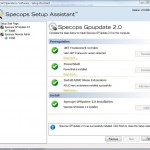
Pre-requisites
You will need to install the Remote Server Administration Tools before attempting to install Specops Gpupdate 2.0.
Installer
Download and run the installer from the Specops website. The installer will ask to elevate permissions via User Access Control, self-extract, start, and you will see a window similar to the picture on the right. If you have not yet installed any necessary pre-requisites, the installer gives you the option to download and install them. Older versions of Specops Gpupdate will be detected and removed by the installer.
Certain versions of the Specops 2.0 installer will ask for Domain Administrator permissions in order to extend the Schema of the domain. This has already been done. If you run into this issue, copy out the MSI from the %TEMP% directory of the account used with UAC, and launch that installer rather than the EXE you downloaded.
Using Specops Gpupdate
While Gpupdate has the ability to pin commands to the Action menu or right-click menu (as shown in the picture to the right), testing has found that commands typically do not work in this manner. Instead, after selecting the objects, a user should choose the “Specops Remote Admin…” option, which will open the Gpupdate program menu.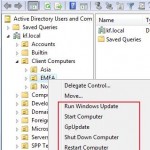
”Note:” Until a way is found to consistently make pinned commands work, we suggest that you go into the “Pinned Commands” menu and delete the commands that are pinned by default. This will cause “Specops Remote Admin…” to be the only menu option and will avoid future confusion.
Selecting objects
The computers can be selected in a number of ways.
- Selecting any number of computer objects directly in ADUC.
- Selecting any number of Organizational Units (OU), all selected OUs will be recursively searched for all computer objects.
- Selecting any number of groups, this also works for nested groups.
- Selecting any number of domain objects, this will execute the commands on all computers in the selected domains.
- Using the ADUC Find feature and search for computers and then select computers from the result view.
Available Commands
Once the desired computers or objects have been selected and the program has been opened, there are five built-in commands that can be executed: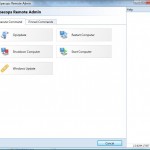
- ”Gpupdate” – Makes the remote computer(s) perform a Group Policy refresh interval for both computer and user. By default, only policy settings that have changed are applied.
- Additional option forces all policy settings to be re-applied. Does not force a restart.
- ”Restart” – Reboots the selected computer(s).
- Additional options allow you to force close applications and provide a warning and countdown to logged-in users.
- “Shut Down” – Shuts down the selected computer(s).
- Additional options are the same as Restart.
- ”Start” – Sends a start command to the computer(s) using Wake-On-Lan technology. Since we do not use Microsoft DHCP servers, this option requires the use of a Custom Property File.
- Custom Property File can be created manually, but a way to automatically generate one is being developed.
- Can only be used to start computers on the same VLAN as the computer that is sending the command.
- ”Windows Update” – forces a computer to check for available Windows Updates (essentially forcing a wuauclt /detectnow)
Results
Once a command is executed, the tool will bring up a results window that will update as computers respond or actions time out. See an example to the right. Once finished, the results will show the number of computers that succeeded or failed and provide limited error msgs for those machines that failed.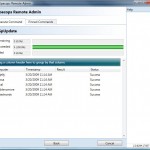
”’Known Error messages”’
- Ping: time out
- Ping: no such host is known
- RPC Server is unavailable
Security
Specops Gpupdate utilizes the Windows Security model, meaning that any user of Specops Gpupdate need appropriate permissions to perform the actions. For example when shutting down computers the user need remote shutdown permissions. In general being a local administrator on the remote computer will satisfy all the security requirements needed, but following sections describe the permissions needed to perform the actions in more detail.
Additionally, almost all commands require that all affected computers have the Windows Firewall Remote Administration exception enabled.
Gpupdate
- Permissions to run WMI on the remote computer and start processes.
- Any installed firewall must let WMI calls pass through.
Restart/Shut down
- Permission to shut down the remote computer remotely.
- *Any installed firewall must let RPC calls pass through.
Start computers
- For our environment, a Custom Property File must be used to properly identify the computers to be started.
Support and troubleshooting
Please visit our forums for support and help with troubleshooting. The forums are located here: